Keep track of personal items using Find My App – Apple AirTag
Keep track of personal items using Find My App – Apple AirTag
Starting in iOS 14.5, iPadOS 14.5, and macOS Big Sur 11.1, you can keep track of personal items with an attached AirTag and compatible third-party products in the Items tab of the Find My app. Learn how to get started.
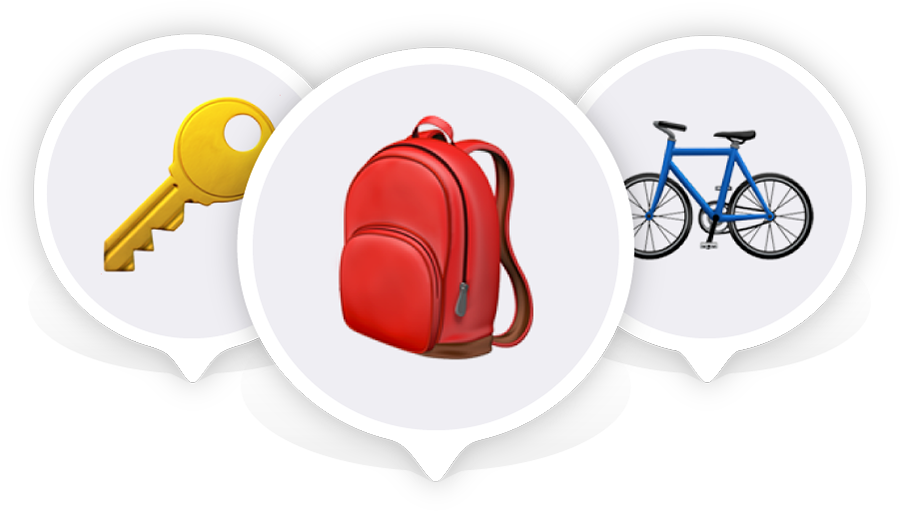
The new Items tab in Find My lets you keep track of personal items with an attached AirTag as well as compatible third-party products using the power of the Find My network, an encrypted, anonymous network of hundreds of millions of Apple devices. Devices in the Find My network use secure Bluetooth technology to detect your missing items nearby and report their approximate location back to you, so you can find them privately and securely.
Get started with your AirTag or compatible third-party product using the steps below.
Add AirTag
Add a third-party product
Supported product
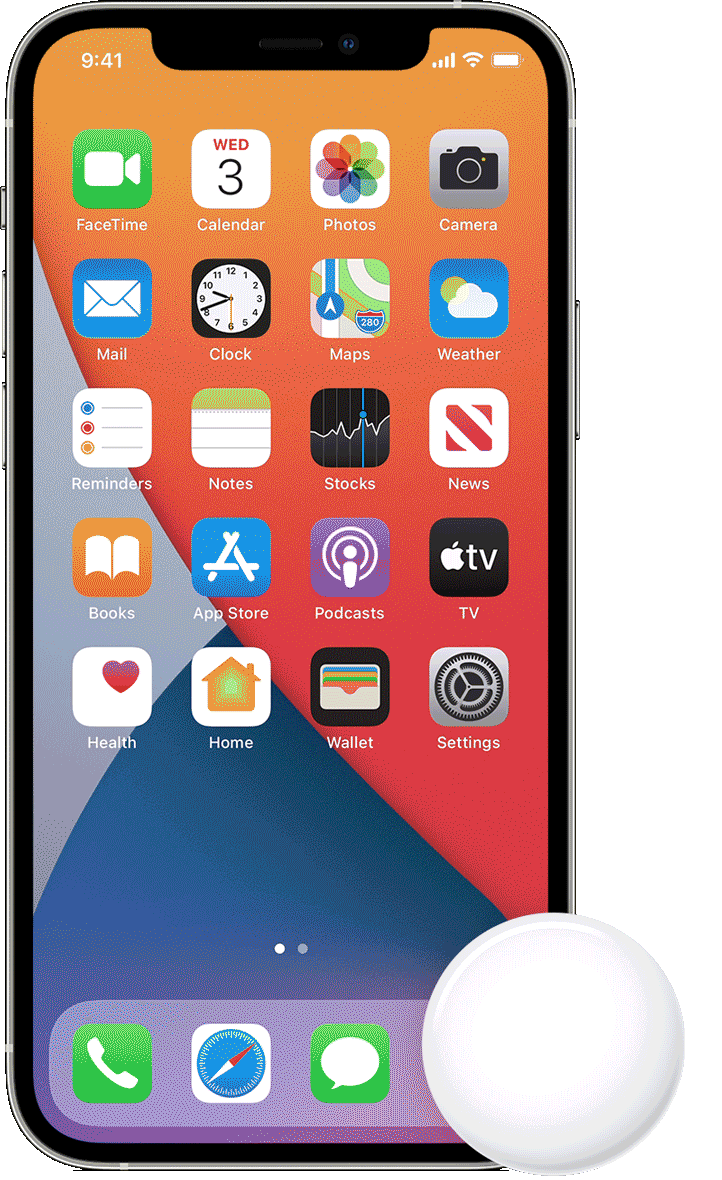
Add an AirTag
- Make sure that your device is ready for setup.
- If your AirTag is new, remove the wrap around the product and then pull out the tab to activate the battery. Your AirTag will play a sound.
- Hold your AirTag near your iPhone, iPad, or iPod touch, then tap Connect.* If you have multiple AirTag and see “More than one AirTag detected”, make sure only one AirTag is near your device at one time.
- Select an item name from the list, or select Custom Name to name your AirTag and choose an emoji. Then tap Continue.
- To register your AirTag with your Apple ID, tap Continue again.
- Tap Done.
Now you can attach your AirTag to your item and see it in the Find My app.
* You can also pair your AirTag in the Find My app. Tap the Items tab, then tap Add Item.

Add a compatible third-party product
- Follow the manufacturer’s instructions to begin the connection process.
- Open the Find My app on your iPhone, iPad, or iPod touch.
- In the Items tab, tap Add New Item.
- Follow the onscreen steps to name it and register it to your Apple ID.
After you successfully add your item, you can see it on the map, play a sound if it’s nearby, enable Lost Mode, and get notified when it is found, depending on which features your item supports.
Supported third-party products
To identify products or accessories that work with Find My, look for the “Works with Apple Find My” badge on websites or product packaging:
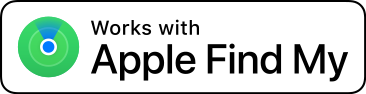
The following products are compatible with Find My:
Belkin SOUNDFORM Freedom True Wireless Earbuds
VanMoof S3 & X3 E-Bikes
Chipolo ONE Spot

If you need help
Make sure that your Apple ID is protected by two-factor authentication, then check the following.
On your iPhone, iPad, or iPod touch:
- You’re using the latest version of iOS or iPadOS.
- You turned on Bluetooth.
- You turned on Location Services, and that you have allowed Location Access for the Find My app. Go to Settings > Privacy > Location Services and check that Location Services is on. Then scroll down and tap Find My. Check Ask Next Time, While Using the App, or While Using the App or Widgets. For the most accurate location, turn on Precise Location.