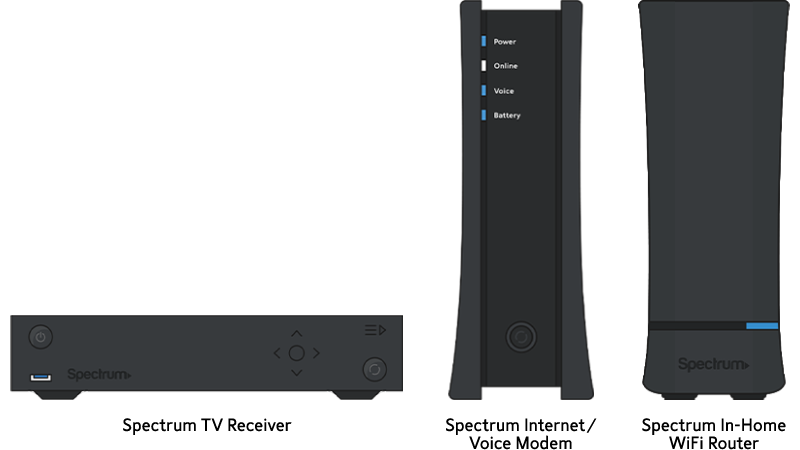Before attempting to activate your receiver, please leave it powered on and connected to the cable outlet for 15 minutes.
After you’ve connected your receiver to your TV, you’ll need to activate it to complete the installation. If you’re using more than one receiver, please connect each one to a TV before activating. All of your receivers will be activated at the same time.
Activate Online
You’ll need to enter your account number or the phone number listed on your Spectrum account to begin the activation process.
- Activate your receiver online.
- Follow the onscreen instructions to start watching TV.
How to Self-Install a Modem on the Spectrum Network
Self-installation is easy. Let’s get started.
1. Activate Equipment
Download the My Spectrum App to easily activate your services right from your mobile device.
2. Connect Equipment
Your self-installation kit includes step-by-step instructions. You can also view the connection instructions as a video or download the connection diagrams by selecting your service combination below.
You can also visit spectrum.net/selfinstall from your computer.

- Connect all the equipment before beginning the online activation process.
- Visit spectrum.net/selfinstall from your smartphone or computer and follow the onscreen instructions.
- Tips for creating a Spectrum.net user name and password.
- As part of your activation, your Internet modem, router, or receiver may require a firmware update. The update may take up to 20 minutes.
- Check the coax connections and make sure they are tight.
- If your electrical outlet is on a switch, make sure the switch is on.
- If the online activation page doesn’t show the equipment as ready to activate, try connecting the equipment to another coax outlet in the home.
- If the activation is taking longer than 20 minutes, try disconnecting and reconnecting the power to each piece of equipment. For Internet and WiFi, wait for the online light on the Internet modem to stop flashing and become solid before reconnecting the WiFi router.
- The splitter included in your kit is only needed if you’re connecting a Spectrum Internet modem and TV receiver to the same cable outlet. For a diagram of how to use the splitter, visit spectrum.net/splitter.
- To optimize your WiFi experience, place the modem and router in a central location, away from household electronics such as baby monitors, microwaves and wireless headsets.
- All Spectrum routers support 2.4 GHz and 5 GHz frequencies. If the router has a single WiFi network name, the advanced router will select the correct connection for your device. If the router shows two WiFi network names, 2.4 GHz and 5 GHz, you can select which one to use based on your device.
- 2.4 GHz has a longer wireless range, but has a slower speed.
- 5 GHz is a faster network speed, but has a shorter wireless range.
- Personalizing your WiFi network name and password can:
- Connect all your wireless devices in one easy step, by using your previous network name and password.
- Make your network name and password easier to remember.
- Download the free My Spectrum app to view your WiFi network name and password.
- You may be able to personalize your WiFi network name and password on the My Spectrum app or on Spectrum.net under the Services tab for Internet. If you’re unable to personalize your WiFi network name and password on the My Spectrum app or Spectrum.net, refer to these router specific instructions.
- If you install your own modem, we’ll check to ensure it meets our specifications during activation. Visit spectrum.net/modems for a list of authorized modems.
- Visit spectrum.net/security to learn how to protect your computers with Security Suite.
- The splitter included in your kit is only needed if you’re connecting a Spectrum Internet modem and TV receiver to the same cable outlet. For a diagram of how to use the splitter, visit spectrum.net/splitter.
- If the receiver powers off during activation, use the receiver remote to power it back on.
- You can watch TV as soon as the receiver activates, but it may take up to 20 minutes for all channels and guide info to load. The receiver may restart during this time.
- If your picture doesn’t fit the screen, check the picture or HD Auto Tune settings in your onscreen guide.
- If your TV shows a black screen after activation, or you receive an error message when attempting to access a channel in your subscription, use the receiver remote to channel up and then back down. This should resolve the issue.
- Visit spectrum.net/remotes to learn how to program the receiver remote to control your TV, DVD or Blu-ray player and surround sound system.
- Some Spectrum TV receivers can be controlled using radio frequency (RF) allowing the receiver to be placed out of sight. Visit spectrum.net/spectrumremote for more info.
- The splitter included in your kit is only needed if you’re connecting a Spectrum Internet/Voice modem and TV receiver to the same cable outlet. For a diagram of how to use the splitter, visit spectrum.net/splitter.
- Self-installation of Spectrum Voice provides service to the home through the Spectrum modem, not through wall phone jacks. If you have added an alarm system or want the phone jacks activated, we can schedule a technician to come to your home.
- You may connect a single phone to the modem, or connect the home’s phone system consisting of a base unit with any additional cordless phones supported by the base unit. Connect the phone or base to “Voice 1” port on the back of the modem. Make sure the phone or base unit is plugged into a working electrical outlet. If you’re activating a second line, connect the second phone or base to “Voice 2” port.
- Visit spectrum.net/voicemail to learn how to set up your voicemail and manage settings using Voice Online Manager.
- If you are transferring your phone number to Spectrum, visit spectrum.net/keepnumber for additional info.
- It may take up to an hour for all your equipment to show under your account on Spectrum.net.
- Never worry about missing a payment. Set up auto pay in a few easy steps at spectrum.net/autopay
- Download the free My Spectrum app to manage your account and services, no matter where you go.
- Personalize your WiFi network name and password.
- Make payments, troubleshoot equipment and get support.