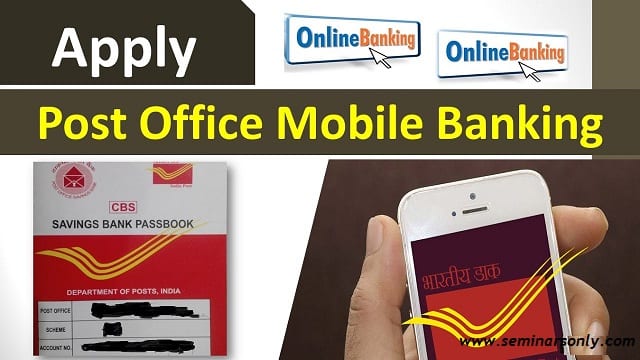How To Activate Post Office Mobile Banking : Post Office Savings Account
How To Activate Post Office Mobile Banking :
Individuals can open a savings account with the India Post Office, which allows them to deposit money, keep it safe, and withdraw funds, all while collecting interest. It offers a savings account that is tailored to the demands of specific consumer groups and is designed to meet those needs.
For example, it provides the Premium savings account for its high-end customers as well as the Minor savings account for youngsters under the age of eighteen years. The bank provides a variety of services such as internet banking and mobile banking, and many of its savings account options do not require a minimum amount to be maintained.
Steps for Opening Post Office Savings Account Online
To open the savings account online in Post Office, you have to follow these steps:
Steps for Opening Post Office Mobile Banking
If you want to avail India Post Internet Banking facility, then know how to activate it.
Step 1: Visit the home branch and fill the pre-printed application form
Step 2: Submit the application form along with the required documents
Step 3: An SMS alert will be given on the registered mobile number after processing
Step 4: Open the Internet Banking page using the URL mentioned in the SMS and use the hyperlink ‘New User Activation’
Step 5: Fill in the required details and configure internet banking login password and transaction password
Step 6: Now login and configure Security Questions and Answers with Passphrase. Passphrase is a security add-on feature that verifies that the customer is entering the Internet Banking URL of the actual DOP.
Post Office Savings Account Online

Post Office Savings Account
Post Office Savings Account is one of the safest ways to ensure that you can easily access your hard-earned money when you need it. It offers the option of full or partial liquidation of funds at a very short period. The moderate returns, coupled with safe and secure nature, makes it a viable option to park money.
Key Features:
Eligibility: