How to turn on Bluetooth pairing and connect your phone to your Roku device
How to turn on Bluetooth pairing and connect your phone to your Roku device
With some Roku devices, you can connect a smartphone, tablet, or computer via Bluetooth, a wireless communication technology that allows devices to exchange data over short distances (typically less than 30 feet). When a Bluetooth device is connected and playing audio, the Bluetooth channel on your compatible Roku device launches automatically and you can begin listening to music, podcasts, or other audio streamed from apps installed on your Bluetooth device.
This article outlines the steps for first pairing, and then connecting your smartphone, tablet, or computer, and provides details about streaming Bluetooth audio to your Roku device. It does assume that you have already set up your Roku device. If you have not, refer to the instructions in the next section.
Which Roku devices are compatible?
You can connect a Bluetooth-capable smartphone, tablet, or laptop to the following Roku devices.
- Roku Streambar®
- Roku Streambar Pro
- Roku Smart Soundbar
- Roku Ultra model 4800 and 4802
- Roku Ultra LT model 4801
- Roku TV™ with Roku wireless speakers or a Roku TV Wireless Soundbar
How to pair your Bluetooth device
Before you can begin streaming Bluetooth audio, you need to connect your smartphone, tablet, or computer to your compatible Roku device. This is done through a discovery process called pairing which allows Bluetooth devices to register information about each other to make a secure wireless connection. Because this pairing information is retained even when Bluetooth devices are powered off, it is typically only necessary to pair your Bluetooth device one time.
Use the steps below to pair your Bluetooth device.
- Press Home on your Roku remote
- Scroll and select Settings
- Select Remotes & devices
- Select Pair Bluetooth device
- When you see the Bluetooth pairing screen, go to your smartphone, tablet, or computer and use the next several steps to complete the pairing process.
- Open Bluetooth settings on your smartphone, tablet, or computer.
- Make sure Bluetooth is turned on or enabled on that device.
- Wait a moment for your Bluetooth device to scan for devices and discover your Roku device.
- Select your Roku device (e.g., Roku Streambar, Roku Ultra) from the list of available devices.
- Tip: You can change how your Roku device appears in the list by changing its name and location.
After you complete the pairing process, your Roku device will appear in the list of paired devices on your smartphone, tablet, or computer. In addition, your Bluetooth device will appear under Bluetooth devices on your Roku device.
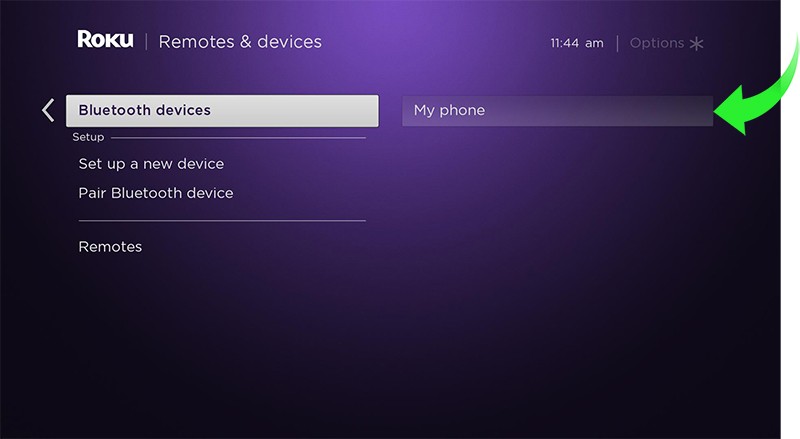
How to connect your Bluetooth device
When you initially pair your Bluetooth device, it may also connect automatically to your Roku device. When it is connected, you will see a ‘Connected’ status next to your Bluetooth device.
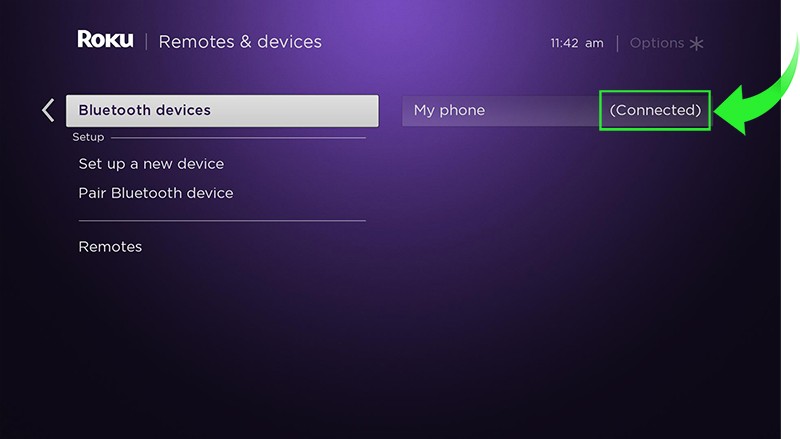
A similar indicator should also appear on your smartphone, tablet, or computer in the list of paired devices near the name of your Roku device.
When your Bluetooth device is not connected, open the Bluetooth settings on your smartphone, tablet, or computer and connect to your Roku device. Often times, this is done by simply selecting the name of your Roku device from the list of paired devices. When you see that your smartphone, tablet, or computer is connected, you are ready to begin streaming Bluetooth audio.
How to stream Bluetooth audio from your connected device
Once your Bluetooth device is connected, begin playing audio on your smartphone, tablet, or computer and the Bluetooth channel on your Roku device will automatically launch. As you listen to audio streaming from your Bluetooth device, the Bluetooth channel will display your device’s name, the track name, and artist name in that order.
If you do not hear sound from your Roku device, adjust the volume with your Roku remote, or press and hold the Voice button  on a voice remote and say something like “volume 20” or “turn up the volume”.
on a voice remote and say something like “volume 20” or “turn up the volume”.
To stop streaming Bluetooth audio, just exit the Bluetooth channel on your Roku device, or you can manually disconnect your Roku device from the Bluetooth settings menu on your smartphone, tablet, or computer.
How to turn off the TV screen while listening to Bluetooth audio
When listening on your Roku Streambar, Roku Streambar Pro, or Roku Smart Soundbar, you can simply power off your television using your TV remote and Bluetooth audio will continue playing. You can also begin playing Bluetooth audio on your smartphone, tablet, or computer when the TV screen is already off. Just make sure to connect your Bluetooth device to your Streambar or soundbar before you begin.
To stream audio via Bluetooth to your Roku wireless speakers or Roku TV Wireless Soundbar when the screen on your Roku TV is off, you must enable a feature on your Roku TV called Fast TV Start. To enable Fast TV start, go to Settings > System > Power > Fast TV Start.
Once Fast TV Start is enabled, you can begin streaming audio and turn off the TV screen. Just press Star  on your Roku remote when in the Bluetooth channel, scroll up or down, and select Turn off display. When you want to turn the TV screen back on, simply press the power button on your Roku remote or use a voice command like “power on my TV”.
on your Roku remote when in the Bluetooth channel, scroll up or down, and select Turn off display. When you want to turn the TV screen back on, simply press the power button on your Roku remote or use a voice command like “power on my TV”.
You can also begin listening to Bluetooth audio from your smartphone, tablet, or computer when the screen on your Roku TV is already off. When you want to do this, connect your Bluetooth device as described in this article and play audio. After a short moment, you should begin to hear sound from your wireless speakers or wireless soundbar while the TV screen remains off.