Netflix Error Code Nw-2-5 Issue Solved
Netflix Error Code Nw-2-5 Issue Solved
The Netflix error code NW-2-5 occurs when a network issue prevents your device from reaching Netflix.
Let’s troubleshoot this together:
1. Check Your Internet Connection:
- Test your device’s connection by trying another app that connects to the internet. Some devices have a network test available in settings.
- If other apps don’t work or you encounter a network error, it usually means your device isn’t connected.
2. Verify Network Access:
- For public Wi-Fi networks (like cafés, hotels, or schools), check if video services like Netflix are blocked.
- For private networks, ensure your connection meets Netflix’s recommended speeds. If needed, contact your internet service provider for assistance.
- Note that mobile hotspots, cellular, or satellite networks might be too slow for Netflix streaming.
3. Restart Your Home Network:
- Turn off your device, unplug your modem and router from power.
- After 30 seconds, plug in your modem and router, then wait 1 minute.
- Turn on your device and try Netflix again.
4. Restart Your Device:
- Turn off your device completely (not just sleep mode).
- Leave it off for 15 seconds, then turn it back on.
5. Improve Wi-Fi Signal:
- Move your router and device closer to each other, ideally in the same room.
- Keep the router away from other wireless devices and appliances.
- Place the router in an open space off the floor (on a desk or bookshelf).
6. Restore Default Connection Settings:
- If you’ve changed any connection settings (custom modem settings, VPN/proxy settings, custom DNS), reset them to default.
- Contact the device manufacturer if you need help with these settings.
If these steps don’t resolve the issue, follow the specific troubleshooting steps for your device. For PlayStation 3 users, check your DNS settings in the network settings menu.
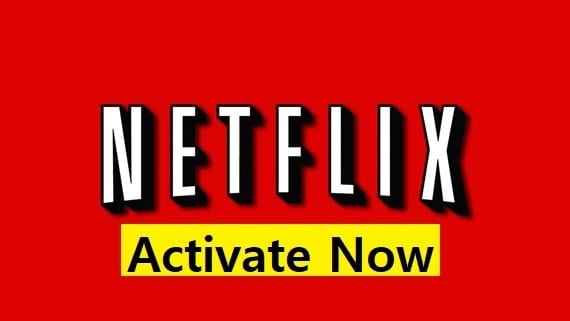
Also Read : Rumble com Pair Enter Code TV Code
I’ve tried those steps, but it’s still not working
- Check for VPN or Proxy Services:
- If you’re using a VPN or proxy service, disable it temporarily and try accessing Netflix again.
- Some VPNs or proxies may cause issues with Netflix streaming.
- Update Your Device Software:
- Ensure your device’s operating system (OS) is up to date.
- Outdated software can sometimes cause compatibility issues with streaming services.
- Try a Different Device:
- If possible, try accessing Netflix on a different device (e.g., smartphone, tablet, or computer).
- This will help determine if the issue is specific to your current device.
- Contact Netflix Support:
- Visit the Netflix Help Center for specific troubleshooting steps related to your device.
- If needed, you can also reach out to Netflix customer support directly for personalized assistance.
Remember to provide them with details about your device (make, model, OS version) and any error messages you encounter. They’ll be able to guide you through the process more effectively.