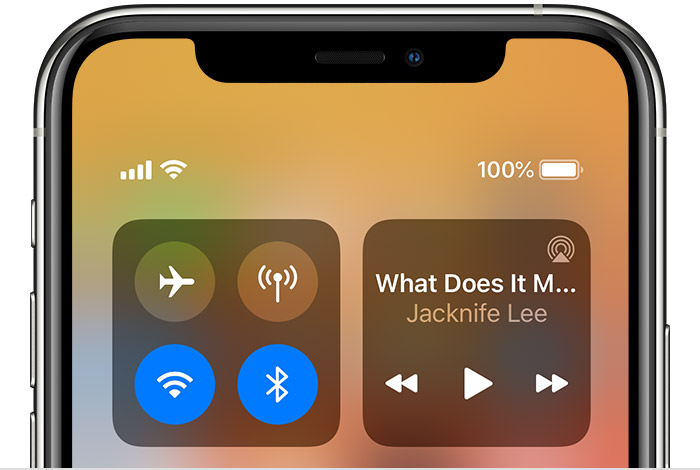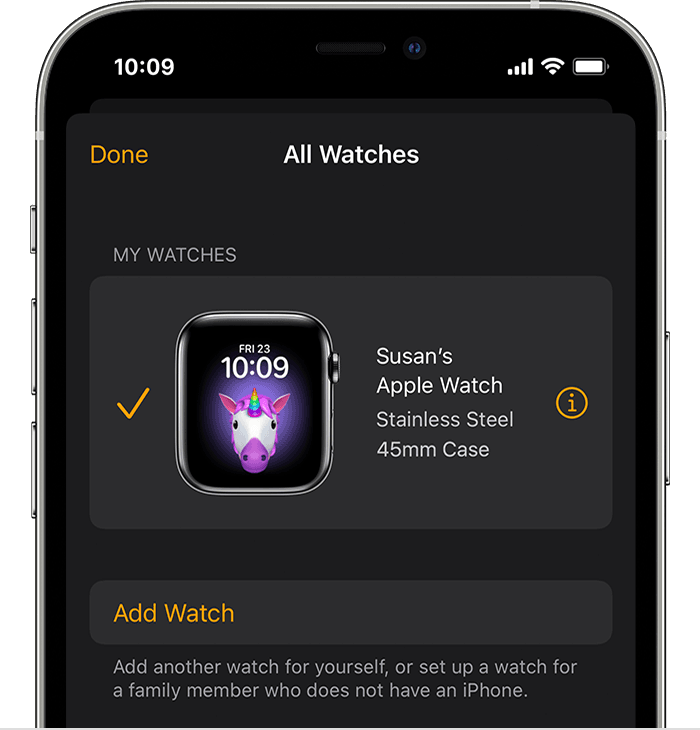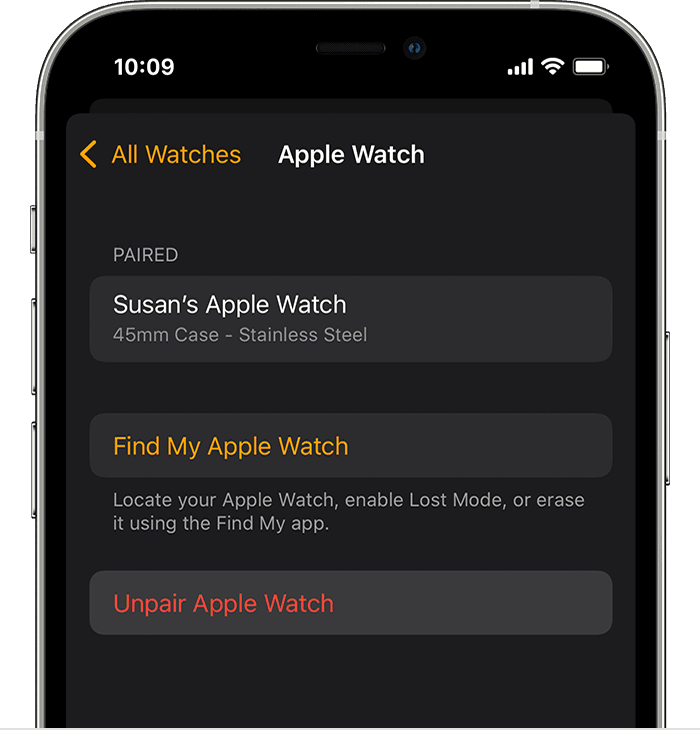Unlock with Apple Watch not Working : If your Apple Watch isn’t connected or paired with your iPhone
Unlock with Apple Watch not Working : If your Apple Watch isn’t connected or paired with your iPhone
If you see a red iPhone icon on your Apple Watch, or you’re trying to pair and can’t find the “i” icon, try to connect your devices again.
Check your Apple Watch connection
If you don’t get notifications, messages, or calls on your Apple Watch, your Apple Watch and iPhone might not be connected. When your devices disconnect, the red iPhone icon or the red X icon appears on your watch face. You can also check your connection in Control Center. When your Apple Watch connects again, the green iPhone icon appears.
First, bring your Apple Watch and paired iPhone close together. If you still see that the devices are disconnected and need help, try the steps below. After each step, see if your devices can connect.
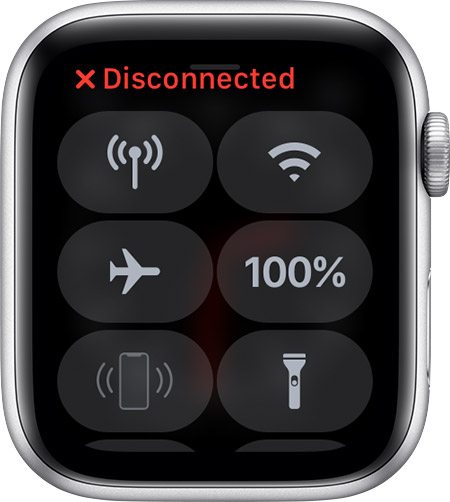
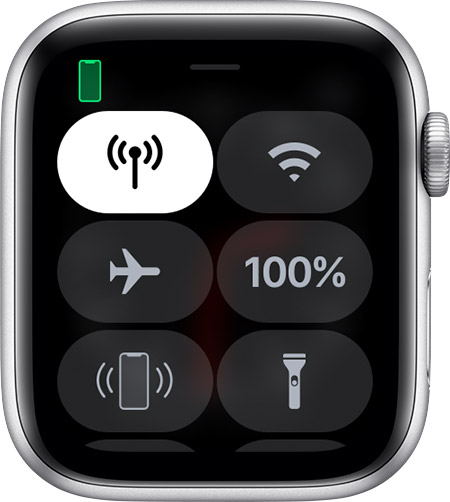

Try to connect your Apple Watch and iPhone again
- Keep your Apple Watch and paired iPhone close together to make sure that they’re in range.
- On your iPhone, make sure that Airplane Mode is off and that Wi-Fi and Bluetooth are on. To check, open Control Center.

- If you see the Airplane Mode icon
 on your watch face, Airplane Mode is on. Open Control Center, then turn off Airplane Mode.
on your watch face, Airplane Mode is on. Open Control Center, then turn off Airplane Mode. - Restart your Apple Watch and iPhone.

Unpair your devices, then pair them again
If your Apple Watch still can’t connect, unpair it from your iPhone, then pair your Apple Watch and iPhone again.
Unpair and erase your Apple Watch
Unpairing your Apple Watch restores it to its factory settings.
If you’re using your Apple Watch with a public transport card in the Wallet app, remove your public transport card from your Apple Watch before you unpair.
How to unpair your Apple Watch from your iPhone
- Keep your Apple Watch and iPhone close together as you unpair them.
- Open the Apple Watch app on your iPhone.
- Go to the My Watch tab and tap All Watches.
- Tap the info button
 next to the watch you want to unpair.
next to the watch you want to unpair.

- Tap Unpair Apple Watch.

- For GPS + Cellular models, choose to keep or remove your mobile data plan.
- If you want to pair your Apple Watch and iPhone again, keep your plan.
- If you don’t want to pair your Apple Watch and iPhone again, remove your plan. If you aren’t going to pair with a different watch or iPhone, you may need to contact your network provider to cancel your mobile data subscription.
- Tap again to confirm. You may need to enter your Apple ID password to disable Activation Lock. Before erasing all content and settings on your Apple Watch, your iPhone creates a new backup of your Apple Watch. You can use the backup to restore a new Apple Watch. After your Apple Watch unpairs, you’ll see the Start Pairing message.
- Set up your Apple Watch again.